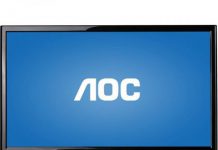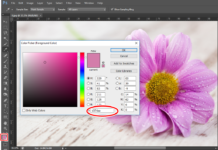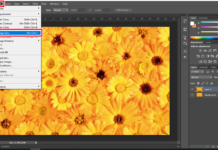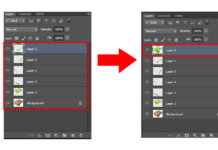Thông thường, the images that they have a shot when playing the same friends, will be written again of many memory, tuy nhiên unrecomplete the perfect information. With short instructions under below, select one of picture as a new, adjustment them short, remove the point or the physical needs in the image.
Oktot.net will guide the 2 way to Make up the vết bẩn on images with simple simple operation .
CÁCH 1: LÀM SẠCH VẾT BẨN TRÊN ẢNH
Step 1: Use Tools Spot Healing Brush to delete the field or trace on the images you want to flush.
Select Brush Tool Healing Tool from phía trên thanh công cụ.
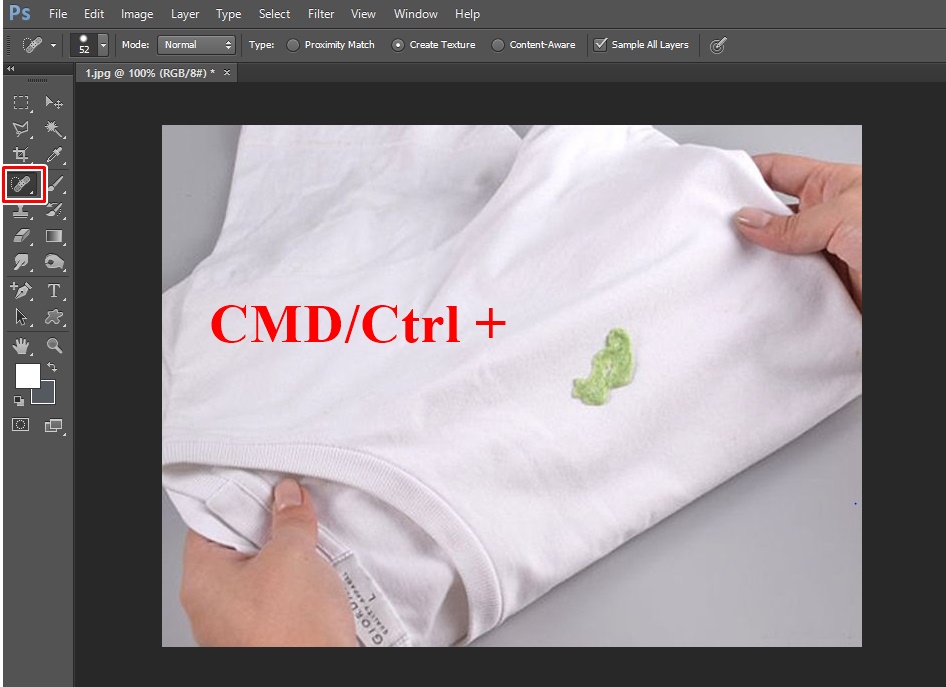
Hãy phóng to vào vùng ảnh để dễ dàng hơn cho việc làm sạch thông qua thao tác nhấn phím Command và dấu (+) hoặc phím Control và dấu (+) trên bàn phím máy tính. Thu nhỏ trở lại bằng cách nhấn nút Command và dấu (-) hay nút Control và dấu (-) trên bàn phím máy tính.
Bước 2: Nhấn và kéo vào vùng vết bẩn bạn muốn xóa đi.
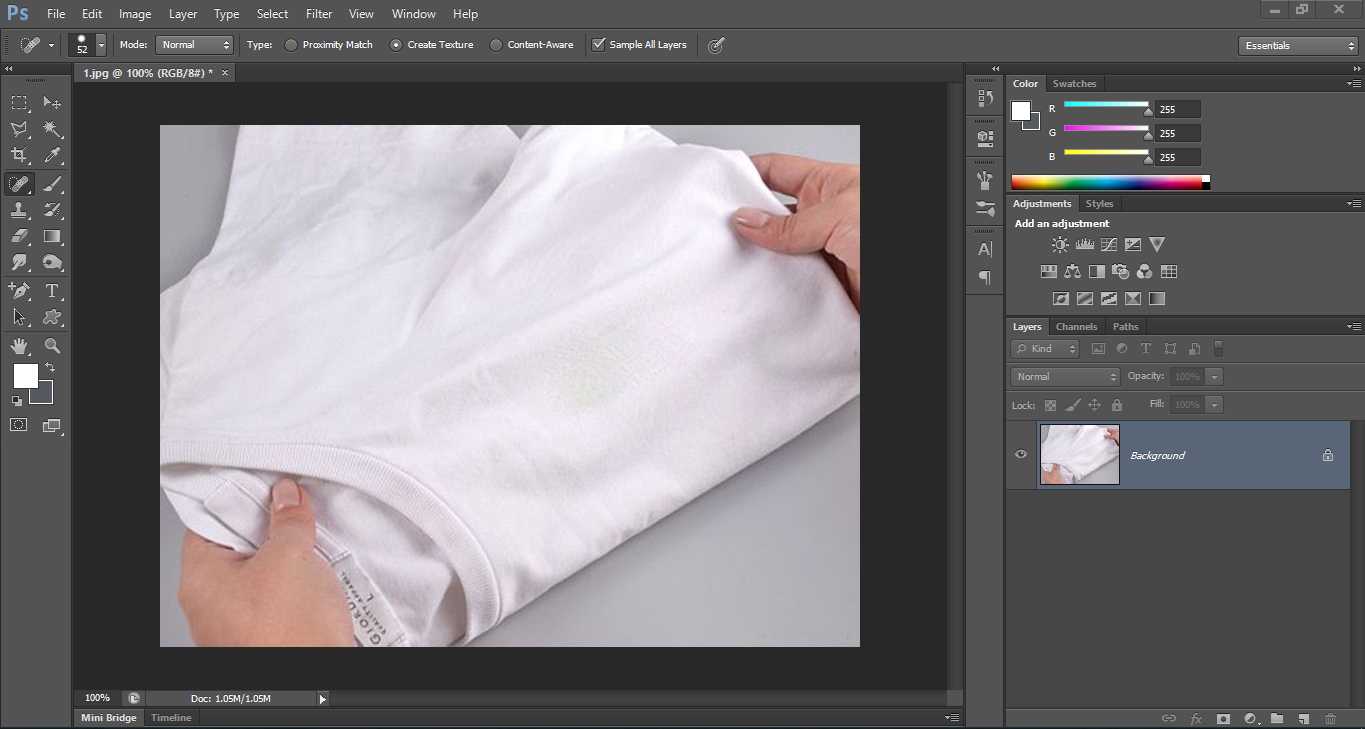
Nhấn ngoặc phải “]” trên bàn phím để tăng kích thước công cụ Spot Healing Brush. Tương tự nhấn ngoặc trái “[“ để thu gọn kích thước công cụ.
CÁCH 2: LÀM SẠCH CÁC VẾT BẨN TRÊN ẢNH
Bước 1: Choose Tool Rectangular Marquee tool (key off M)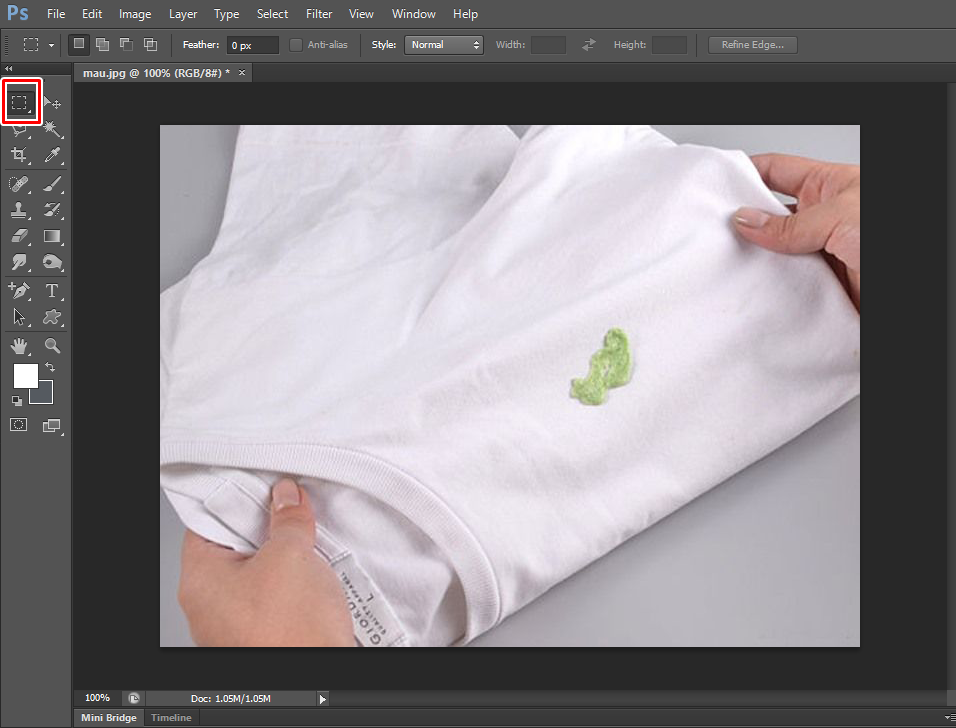
Step 2: The Region of the Region of the Region of the Move to remove the image
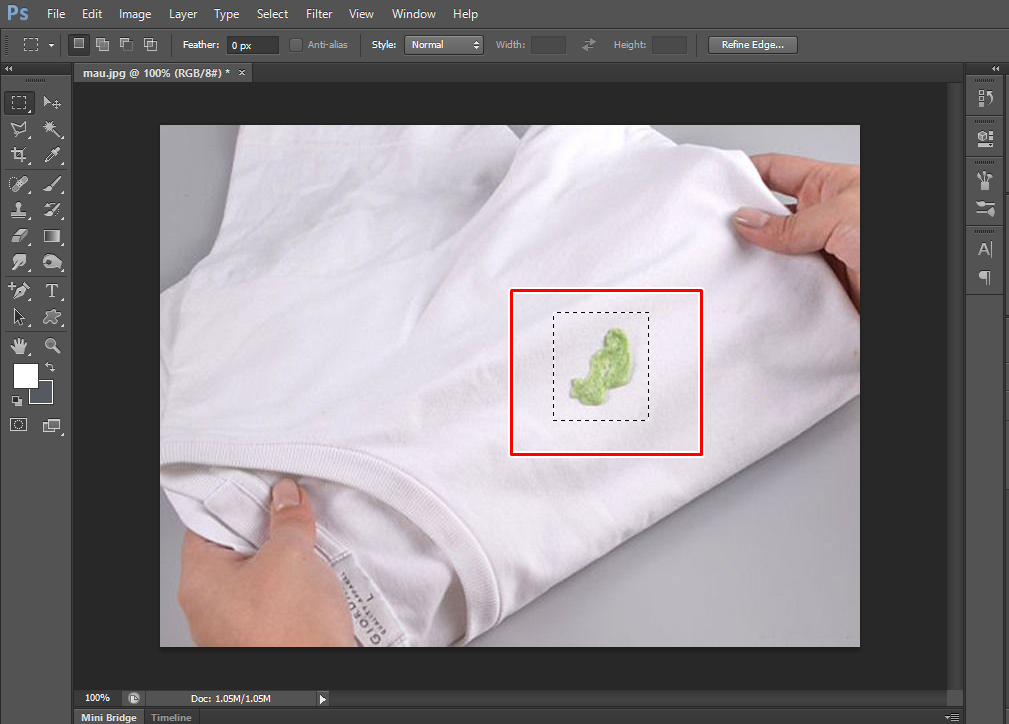
Bước 3: Nhấn chọn Edit -> Fill (Keys Shift + F5 )
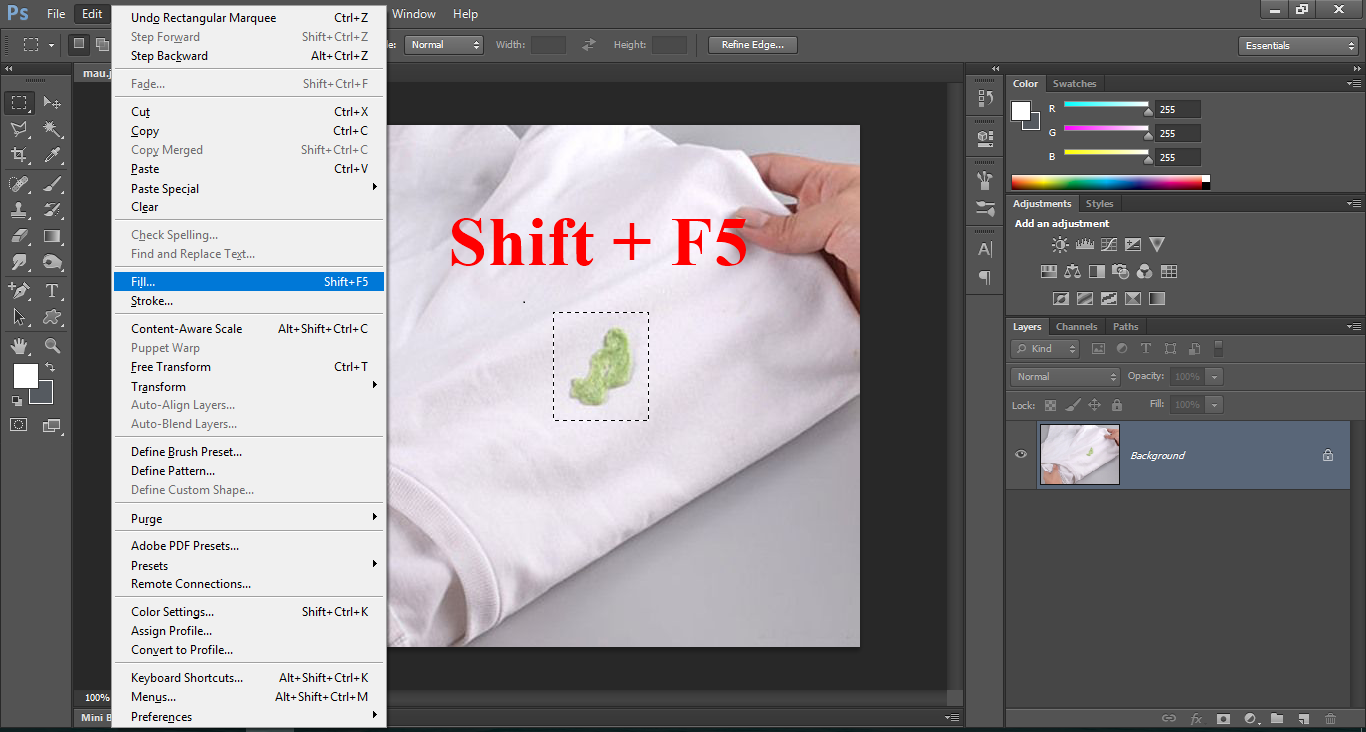
After which will export the dialog you continue the following steps operation:
- Sử dụng: Content-Aware
- Độ mờ: 100%
- Được
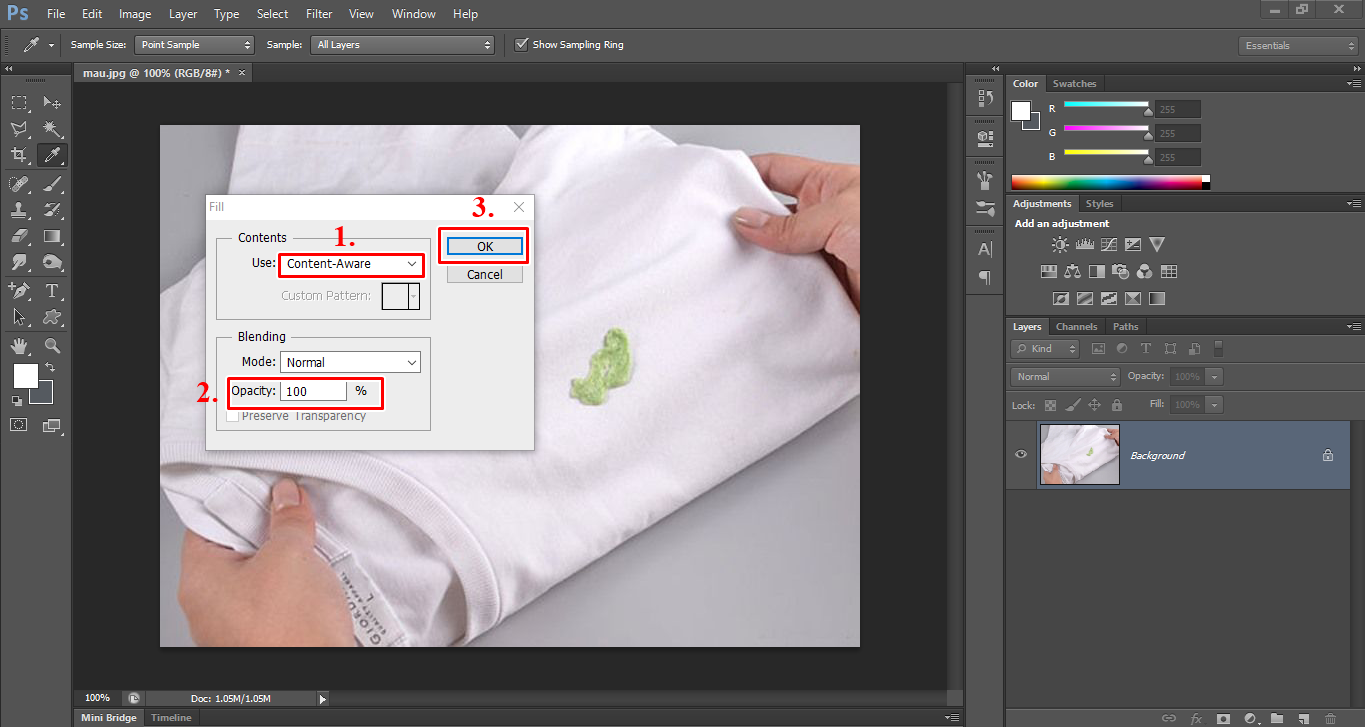
This is only only with some simple operation, you have discarded the details of the image to be created, a perfect images.
Chúc bạn thành công!








![[ASP.NET Core MVC] – Hướng dẫn tạo View p3](https://sinhvientot.net/wp-content/uploads/2019/01/Bitmap-MEDIUM_ASP.NET-Core-MVC-Logo_2colors_Square_Boxed_RGB-218x150.png)